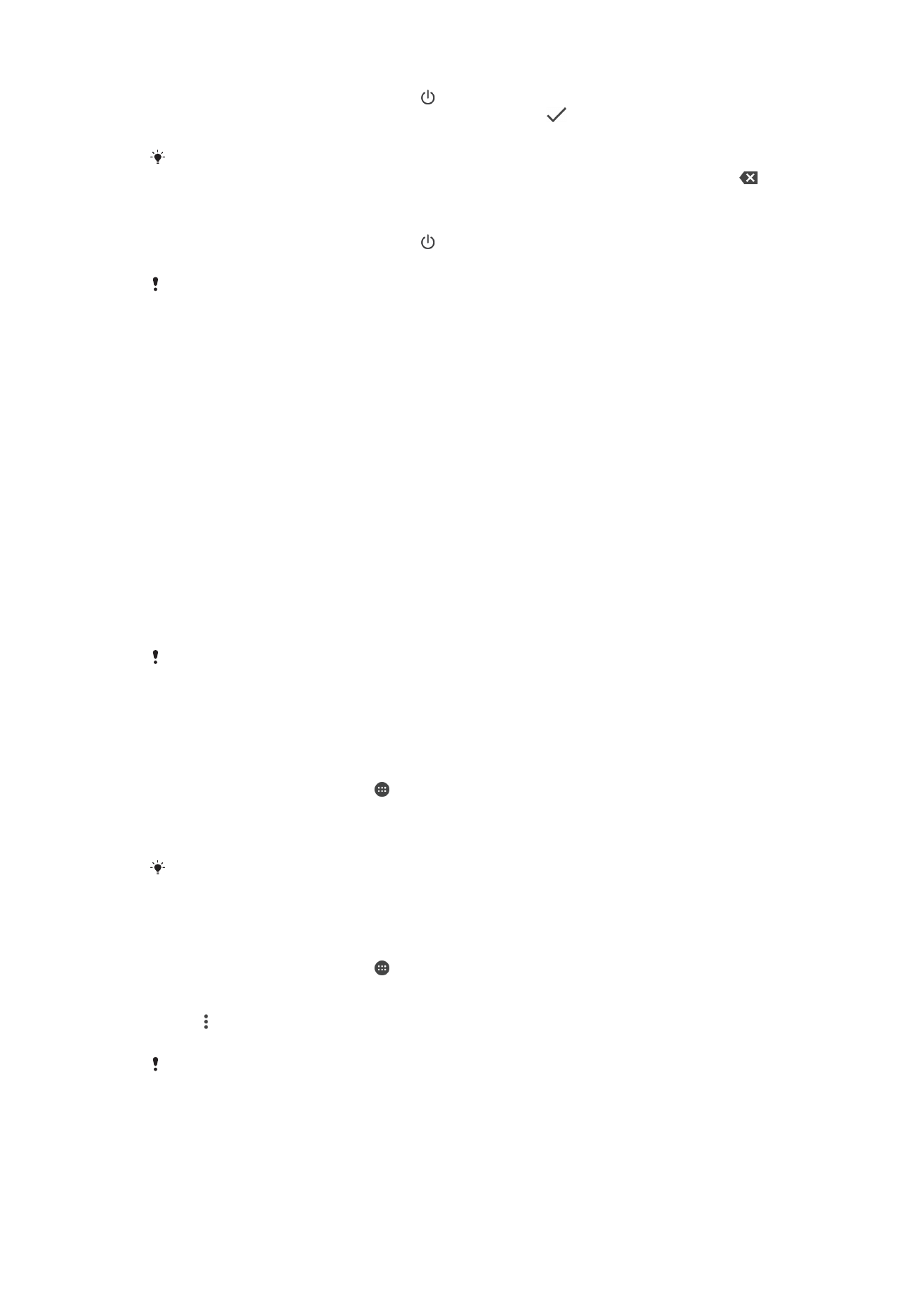
Why Do I Need a Google™ Account?
Your Xperia™ device from Sony runs on the Android™ platform developed by Google™.
A range of Google™ applications and services is available on your device when you
purchase it, for example, Gmail™, Google Maps™, YouTube™, and the Play Store™
application which gives you access to the Google Play™ online store for downloading
Android™ applications. To get the most out of these services, you need a Google™
account. For example, a Google™ account enables you to do all of the following:
•
Download and install applications from Google Play™.
•
Synchronize your email, contacts, and calendar using Gmail™.
•
Chat with friends using the Hangouts™ application.
•
Synchronize your browsing history and bookmarks using the Google Chrome™ web
browser.
•
Identify yourself as the authorized user after a software repair using Xperia™ Companion.
•
Remotely find, lock, or clear a lost or stolen device using the my Xperia™ or Android™
Device Manager services.
For more information about Android™ and Google™, go to
http://support.google.com
.
It is crucial that you remember your Google™ account username and password. In some
situations, you may need to identify yourself for security reasons using your Google™ account.
If you fail to give your Google™ username and password in such situations, your device is
locked. Also, if you have more than one Google™ account, be sure to enter the details for the
relevant account.
To Set Up a Google™ Account on your Device
1
From your
Home screen, tap .
2
Find and tap
Settings > Accounts & sync > Add account > Google.
3
Follow the registration wizard to create a Google™ account, or sign in if you
already have an account.
You can also sign in to or create a Google™ account from the setup guide the first time you
start your device. Alternatively, you can go online and create an account at
www.google.com/accounts
.
To Remove a Google™ Account
1
From your
Home screen, tap .
2
Tap
Settings > Accounts & sync > Google.
3
Select the Google™ account you want to remove.
4
Tap >
Remove account.
5
Tap
Remove account again to confirm.
If you remove your Google™ account, any security features that are linked to your Google™
account will no longer be available.
10
This is an internet version of this publication. © Print only for private use.